Get Started
Before starting with the installation and configuration of the plugin, it is important to verify that your host is compatible with php_fileinfo and the curl extension. Otherwise, you can install the module using the series of steps described in this section.
It is advisable to create a backup of the site's code and database configuration before making any changes to the hosting environment before installing the module. We also recommend thoroughly testing the module in the "Test" environment before switching to "Production" mode.
Initial Validations
To verify that the installation on the host is correct Add a new file to your website titled phpinfo.php that includes the following code:
<? php phpinfo ();?>
Check the following URL in your browser: ejemplo.com/phpinfo.php
- You must be able to see the following on the page displayed:
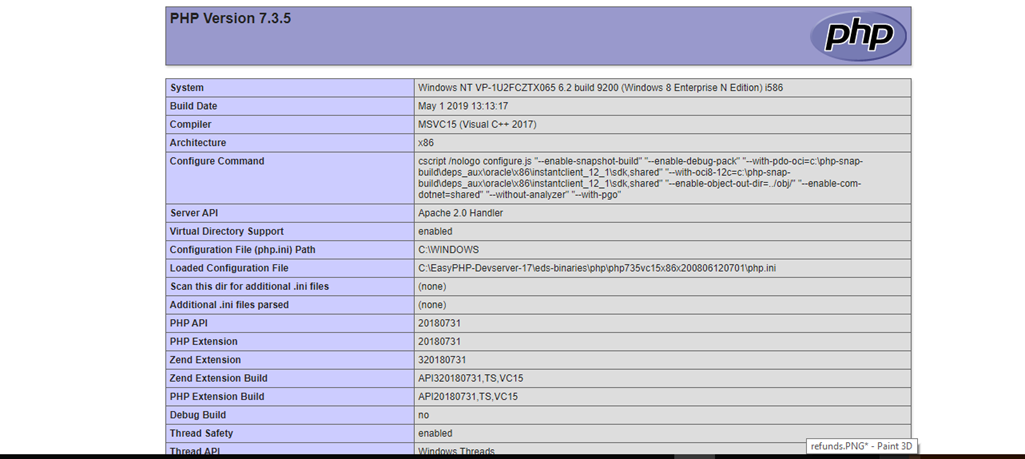
Fileinfo Extension
Check that the information matches the image:

Curl Extension
Check that the information matches the image:

Install the Curl Extension
In Linux
- To install the curl type below the comment on the sudo apt-get install php5-curl terminal
- Edit the
php.ininano /etc/php5/apache2/php.inifile - You will need to restart the server after:
restarting the sudo service apache2
In Windows
- Add or uncomment extensión= php_curl.dll in the php.ini file
extensión=php_curl.dll - Restart the server, verify that phpinfo.php is running
Install the fileinfo extension
In Linux
This extension is enabled by default as of PHP 5.3.0. For an older php version, perform the following steps.
- Edit php.ini file
nano /etc/php5/apache2/php.ini - Add php_fileinfo.dll to the list of enabled extensions
extensión=infoarchivo.asi - Restart the server after running
restarting the sudo service apache2 - Verify by running phpinfo.php
In Windows
This extension is enabled by default starting with PHP 5.3.0. For an older version of PHP, follow the steps below.
- Add php_fileinfo.dll to the list of enabled extensions.
extensión=php_fileinfo.dll - Download the GNU file package for Windows from here: http://gnuwin32.sourceforge.net/downlinks/file-bin-zip.php
- Extract the folder from the file named shared\file containing 4 magic files (magic, magic.mgc, magic.mime, magic.mime.mgc)
- Place these 4 files in a known place.
- Add the MAGIC system environment variable pointing to the file called magic. For example, if you placed magic files in a folder called magic in c:\php, that means that the correct path is c:\php\magic\magic
- Restart the IIS server and verify it by running phpinfo.php
Updated 2 months ago