POS Transaction Report
To access POS transaction reporting functionality, click on the REPORTS menu and then on the POS Transactions submenu as shown in the following figure:
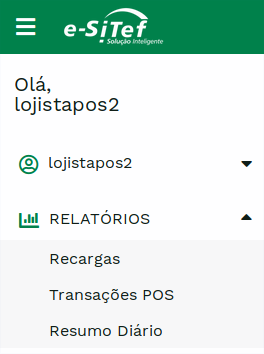
Attention:
The user must have the Virtual POS or Virtual POS Manager profile to access the functionality.
POS Transactions Report Screen
Below, the initial screen of the POS Transactions report:

Fill in the desired search filters and click on the Search button. If other filters are needed, click on the icon ![]() beside the Search button:
beside the Search button:
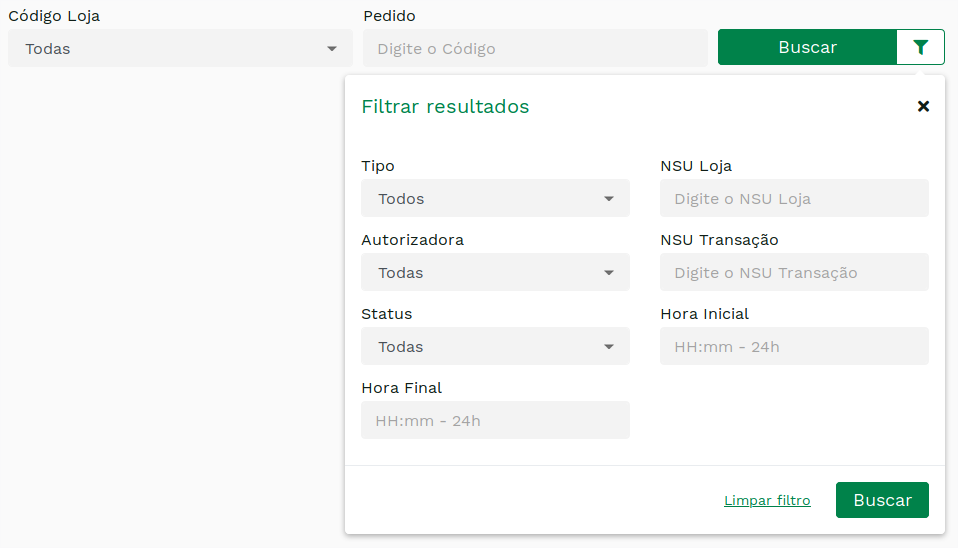
Search Result
After clicking on Search, the results will be presented as in the figure below:
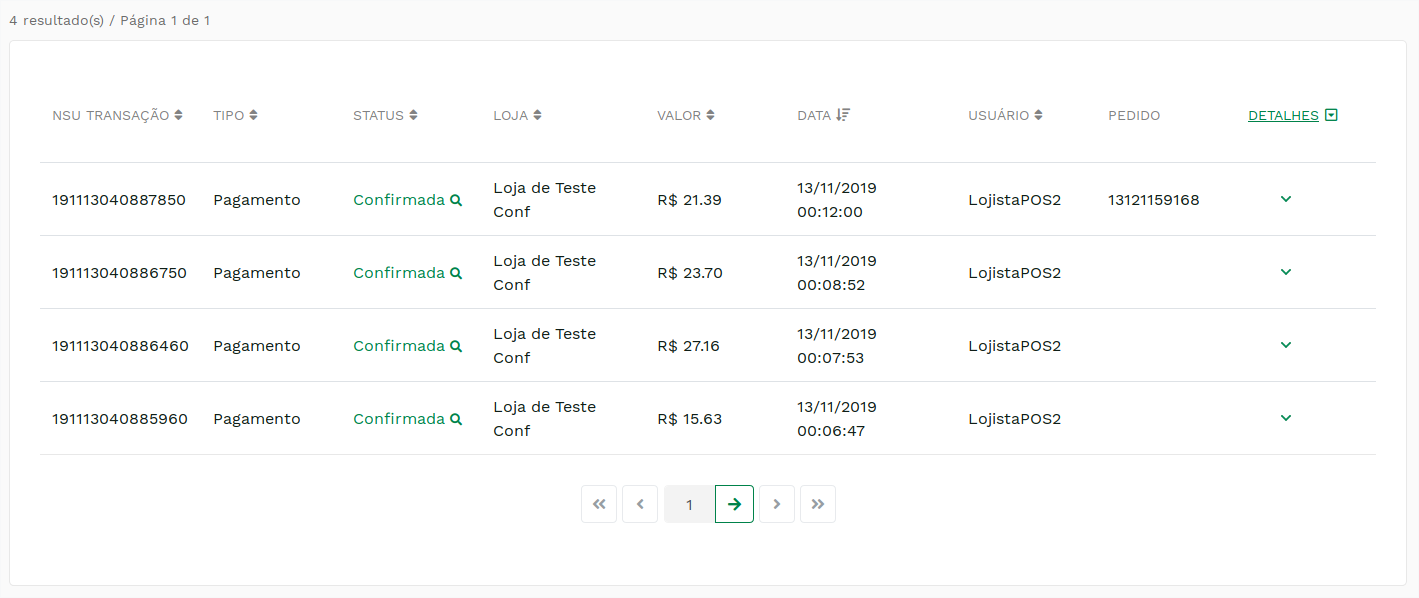
To view more details about a transaction, click the icon ![]() ao lado direito da transação:
ao lado direito da transação:
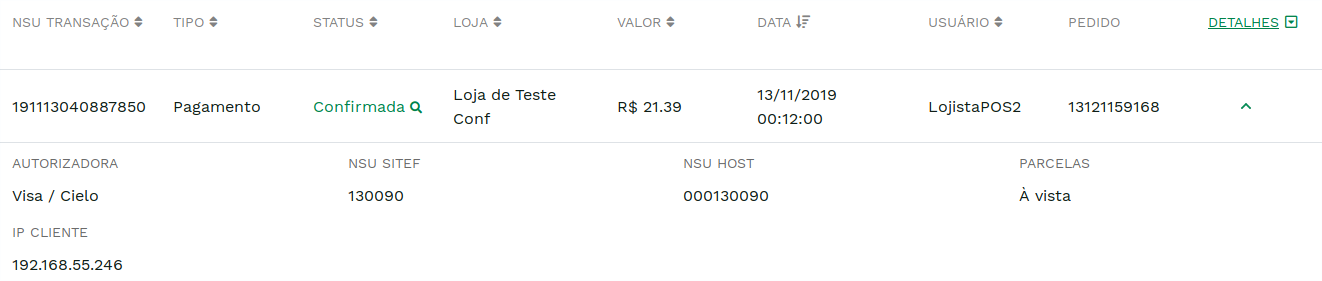
Receipt Visualization
It is possible to view the receipt for a confirmed transaction by clicking on the transaction link 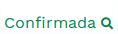 .A popup with the receipt will be displayed as in the figure below:
.A popup with the receipt will be displayed as in the figure below:
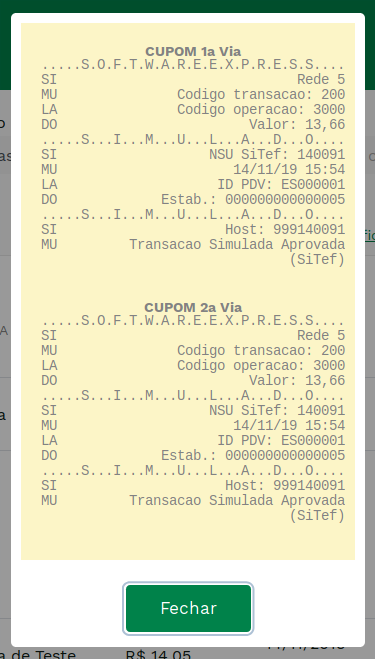
Transaction Charts by Status
This functionality allows the presentation of charts with the distribution of transactions according to their status.
Attention:
The user must have the Virtual POS Manager profile to access the functionality.
To access the functionality, click on the link Generate Chart by Status which will be displayed after a search:
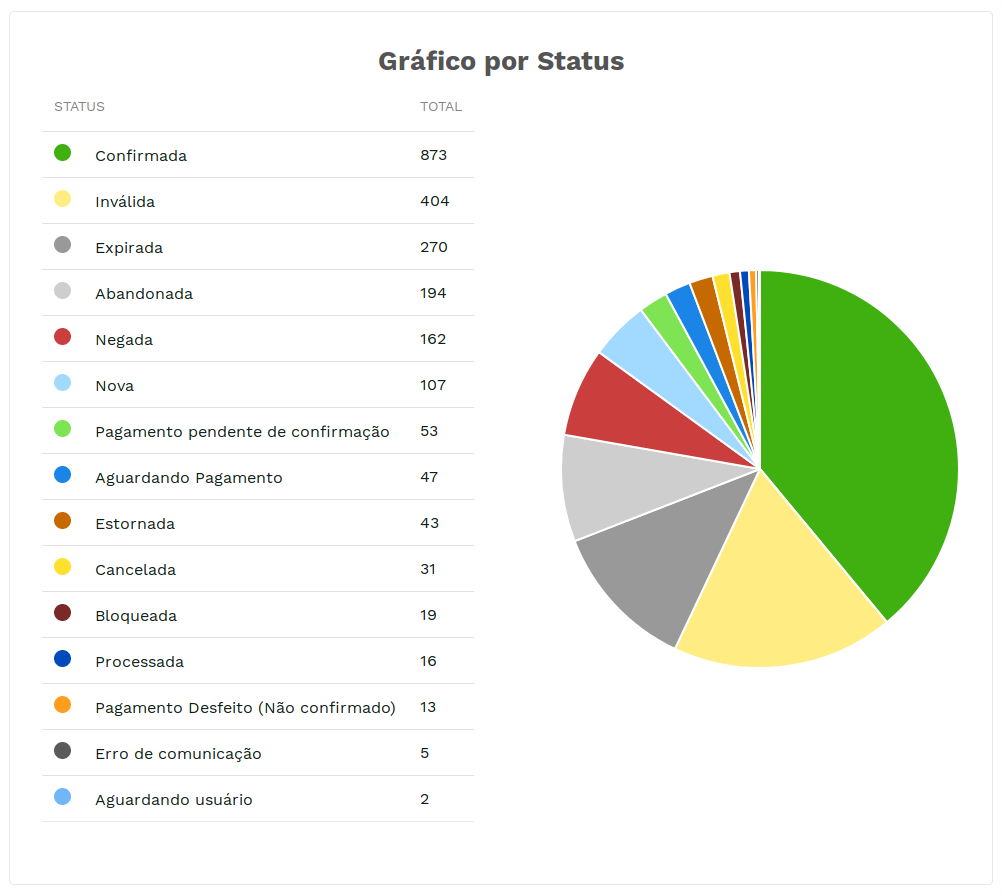
Transaction charts by Authorizer
This functionality allows the presentation of graphs with the distribution of transactions according to the Authorizer (Credit Card Company + Routing) chosen.
Attention:
The user must have the Virtual POS Manager profile to access the functionality.
To access the functionality, click on the link Generate chart by Authorizer which will be displayed after a search:
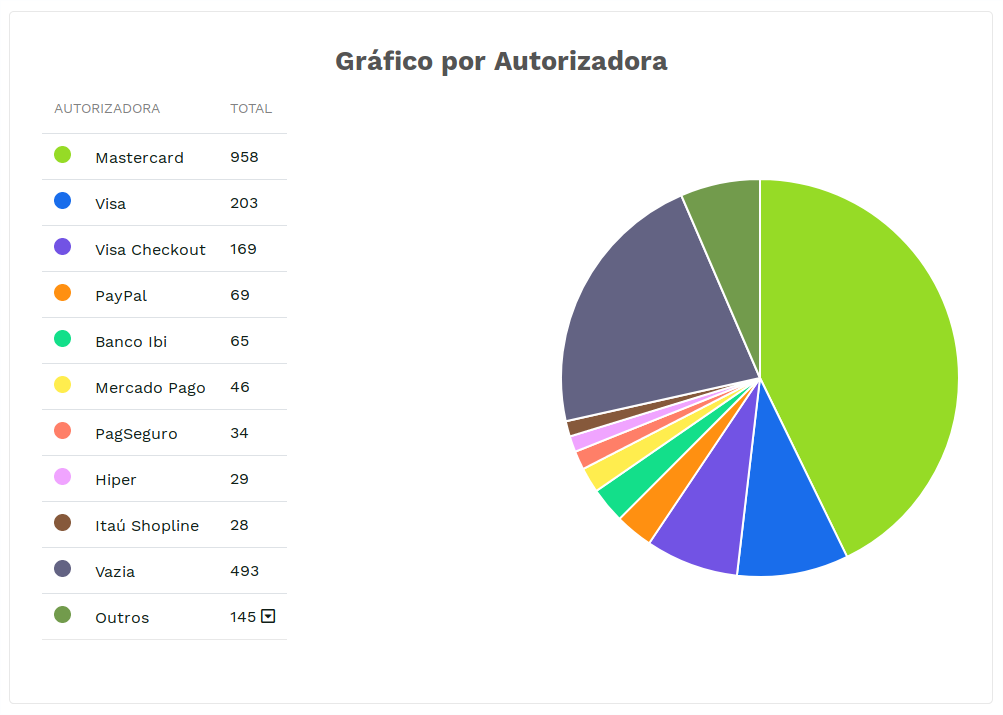
.CSV file export
This functionality allows the user to download the report in csv (comma separated value) format.
Attention:
The user must have the Virtual POS Manager profile to access the functionality.
The file will contain the following transaction information:
| Field | Description |
|---|---|
| NSU | NSU (unique sequential number) in Carat Portal. |
| TIPO | Transaction type. |
| STATUS | Transaction Status in Carat Portal. |
| CODIGOLOJA | Store Code (merchant id). |
| NOMELOJA | Store's Trade Name. |
| PEDIDO | Order Code. |
| VALOR | Transaction value(cents). |
| DATACRIACAO | Transaction creation date in Carat Portal. |
| DATAEFETIVACAO | Transaction effectuation date in Carat Portal. |
| DATAEFETIVACAOOSITEF | Effectuation date on SiTef or direct acquirer. |
| IDAUTORIZADORA | Authorizer Code (authorizer id) in Carat Portal. |
| NOMEAUTORIZADORA | Authorizer name in Carat Portal. |
| TIPOPAGAMENTO | Transaction routing. |
| RESPOSTASITEF | SiTef Response Code or direct acquirer. |
| MENSAGEMSITEF | Response Message from SiTef or direct acquirer. |
| NSUSITEF | NSU in SiTef. |
| NSUHOST | NSU in Host. |
| NSULOJA | NSU in Store. |
| AUTORIZACAO | Authorization Code. |
| PARCELAS | Transaction installments. |
| FINANCIAMENTO | Type of financing. 3 – installments with interest 4 – installments without interest |
| TID | TID (Transaction ID) – identifies the transaction in the acquirer in direct integrations. |
| ECI | ECI (Electronic Commerce Indicator) – indicates the security level of the electronic transaction in relation to cardholder authentication. |
| ESTILO | Transaction Style. V - Virtual POS |
| AVISOS | Attempts to Alert the Store on HTML Transaction Status. |
| FALHAS | Failed Attempts to Alert the Store on HTML Transaction Status. |
| IPCLIENTE | End User IP. |
| DOCUMENTO | Personal Document / customerID. |
| USUARIO | Login of the user who performed the transaction in the Virtual POS. |
| MOEDA | Currency registered in the transaction, following ISO 4217. In many cases, it has only reporting value, depending on the acquiring network. Ex: For SiTef this information is not passed on. |
Attention:
New fields may be added to these without notice. If this file is processed by any system, it must always be prepared for the inclusion of new fields.
Updated 2 months ago