Devices
Our point of sale (POS) software runs on custom hardware for the best merchant experience. Developers can publish apps through the Clover App Market. Most Android applications run unmodified unless the app depends on Google services not available in the Android Open-Source Project (AOSP).
Google Play
Clover devices are not Google Play certified and do not come with Google Play Services.
Overview
The following is an overview of Clover devices, keep in mind that for LATAM they will be available on January 2025:
| Image | Clover device | Description | Country |
|---|---|---|---|
 | Clover Flex 3 | Full-featured payment and business management device that’s optimized for mobility. See more about Clover Flex . | Argentina, Brazil and Mexico |
 | Clover Mini 3 | Mini makes it easy for customers to pay with swipe, dip, or tap. Credit or debit. And contactless payments like Apple Pay®, Google Pay™, and PayPal/Venmo®. Mini has an upsized 8" touch screen, plenty of room to confirm orders, complete payments, and manage everything to run your business using the different Clover’s apps. See more about Clover Mini. | Argentina, Brazil and Mexico |
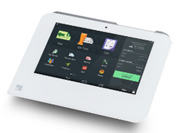 | Clover Mini 2 | Clover Mini 2 is a compact point of sale (POS) system with an 8" touch screen, built-in printer, and the ability to accept various payment types including swipe, dip, or tap. It is a countertop device that can be used as a complete POS or in a customer-facing mode. | Argentina |
 | Clover Mini | Clover Mini 1 is a countertop device, known for its sleek design and flexibility, featuring a 7" touch display and integrated payment processing capabilities. | Argentina |
Features
Clover devices are payment card industry (PCI) compliant and include the following features:
- Accept all payment types—magnetic stripe swipe, EMV dip, NFC contactless, and manual entry
- Complete auths, pre-auths, and sale transactions
- Handle voids, payment refunds, and manual refunds (detached credits)
- Handle partial auths
- Take store-and-forward or offline payments
- Detect and prevent duplicate transactions
- Allow manual card entry
- Support cashback
- Allow customizable tip options
- Allow configuration settings for each merchant
- Offer 3G/4G connectivity (optional)
- Include integrated printer with thermal paper in Clover Flex and Clover Mini
- Provide four standard USB ports
Configurations
You can configure a Clover device to display different payment, tipping, and receipt options to customers. Depending on the environment where the device is used, you can enable or disable these options.
Default configurations are:
| Mode | Default configuration | Options on POS | Options on device |
|---|---|---|---|
| Cashier mode | In the Cashier configuration for a retail store, the customer interacts directly with the Clover device to process their payment. | Ask for tip: Disabled | Ask for tip: Enabled. Tip is entered on the tablet screen. |
| Restaurant mode | Restaurant configuration is for a quick-service restaurant environment. The customer interacts directly with the Clover device to process their payment. | Ask for tip: Enabled | Ask for tip: Disabled. |
| Tablepay mode | Tablepay configuration is for a full-service restaurant, where the customer interacts directly with the Clover device to process their payment. | Ask for tip: Disabled | Ask for tip: Enabled. Tip is entered on the tablet screen. |
Interested in integrating with a Clover device? Please contact us:
- Mexico: "I am interested in the product; I want to be contacted
- Brazil: Please use this link and fulfill the form so our team get in touch with you "Fale com a Fiserv"
- Argentina: Please use this link and fulfill the form so our team get in touch with you
For information on setting up specific Clover devices and Dev Kits, see Quick Start Guides on Clover Help - Set up your Clover Device.
Consider that Clover Flex 3 and Clover mini 3 devices are the only ones available in LATAM
Kits
Clover Developer Kits (Dev Kits) are available through our regional resellers and partners.
Before you begin with a Clover device
Note the features and best practices to work with Dev Kits
- Dev Kits are only for use in the sandbox environment.
- You cannot re-provision your Dev Kit between the sandbox and production environments.
- You cannot migrate your developer and merchant accounts between the sandbox and production environments.
- Be careful when using EMV credit cards. Repeatedly inserting an active EMV credit card into an EMV-enabled development device that is pointed to a blackhole payment gateway may cause the credit card to be disabled. This is because of EMV protection against repeated inserts that do not result in actual payments.
- Review information to understand Clover device features, configuration, regional availability, and more:
Set up Devices and Dev Kits
For information on setting up specific Clover devices and Dev Kits, see the following Quick Start Guides on Clover Help - Set up your Clover Device for devices supported in LATAM:
- Clover Flex 3
- Clover Mini 3
On the Developer Dashboard, you can associate your Clover Dev Kit, other than Clover Go Dev Kit, with your test merchant account. For detailed information, see Set up and use a dev kit.
Order a Dev Kit inside Argentina
Please use this link and fulfill the form so our team get in touch with you.
Order a Dev Kit inside Mexico
To have a developer kit inside Mexico is necessary to have a contractual relationship, whether as an ISV or a direct client.
Please use this link and fulltil the form so our team get in touch with you: "I am interested in the product; I want to be contacted"
Order a Dev Kit inside Brazil
ISVs which already have a contract can acquire the Clover solution in 2024. The solution will be open to full market until 2025.
Updated 3 months ago