Magento OpenSource
Introduction
With the Magento Opensource plugin, you can integrate our e-commerce payment gateway without the need for software development or source code. The steps to follow are detailed throughout this guide; you only need to import a ZIP file (Plugin) into the Magento Opensource administration panel and configure it with the provided credentials. Please review the Server Prerequisites section to ensure the proper functioning of the Plugin.
Technical Requirements
Before starting the installation and configuration, it is necessary to verify that the hosting environment meets the recommendations outlined in the following guide:
PHP Requirements
- Version: (Minimum) [5.5.22–5.5.x, 5.6.x], (Recommended) [7.0.2, 7.0.6–7.0.x]
- php.ini configuration required: For versions 5.5.22 to 5.6.x, uncomment “always_populate_raw_post_data= -1”
- Memory Limit: 1024M (minimum), 2G (recommended)
- Extensions that must be enabled: curl, gd, intl , mbstring, mcrypt, openssl, PDO/MySQL, SimpleXML , xsl, zip, xmlrpc
Apache Requirements
- Version: Apache >= 2.2
- Configurations to be modified in /conf/httpd.conf:
- Enable mod_rewrite.so, mod_access_compat.so
- Change AllowOverride None to AllowOverride All under “<Directory "${SRVROOT}/htdocs">”
Magento OpenSource Requirements
The First Data Gateway plugin is compatible with Magento OpenSource 2.4.x
Installation Guide
- Download the Plugin here.
- Unzip the drop code and copy the files to the app/code folder
- After copying all the files, open a command window and execute the following commands:
cd <Your Magento Opensource2 Installation directory>
php bin/Magento Opensource setup:upgrade
php bin/Magento Opensource setup:static-content: deploy - To check if the Plugin has been installed: Log in to the Magento OpenSource Admin Panel and go to Stores > Configuration > Sales > Payment Methods
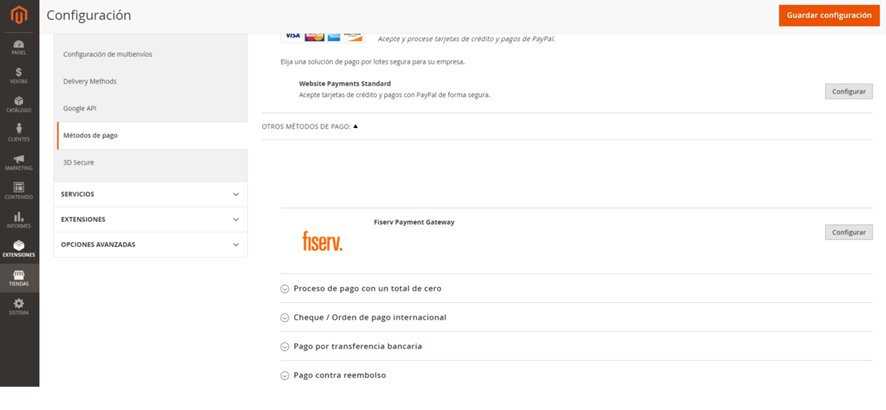
Configuration
To configure the plugin, it is necessary to have the Store ID and SharedSecret provided by Fiserv. Clicking on the Configure button will display the following options:
Country/País: Select the country where your merchant operates.
Reseller/Alianza: Select the corresponding reseller (information provided by Fiserv).
Display Logo/Mostrar Logo: Parameter that defines if the dealer logo is displayed on the payment page. To activate it, the "Show logo" checkbo must be selected.
Display Card Logo/Mostrar: Card logo. Displays the franchises accepted by Fiserv (VISA, MasterCard, American Express)
Description: Text that the cardholder sees when viewing the payment option; for example, “Card payment”.
Environment/Entorno: Allows you to select whether transactions will travel to a Test or Production environment. Please note that Store ID and SharedSecret are different in each environment.
Store Name/Nombre de la Tienda: Also known as Store ID, it is a merchant identifier on our platform.
Shared Secret: Key assigned to your merchant (password) within our gateway. Please note that Store ID and SharedSecret are different in each environment.
Applicable configuration in Argentina and Uruguay (LAS)
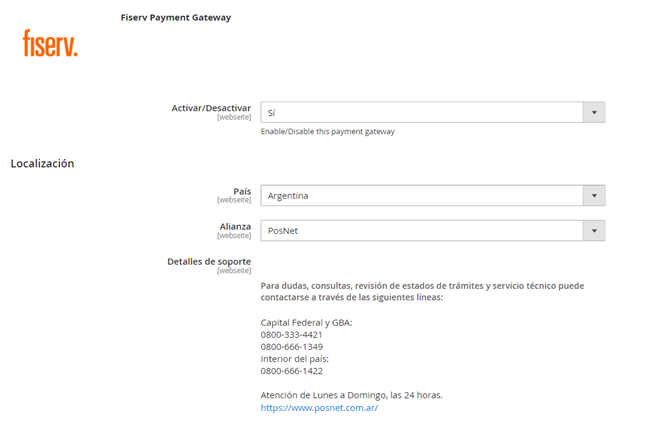
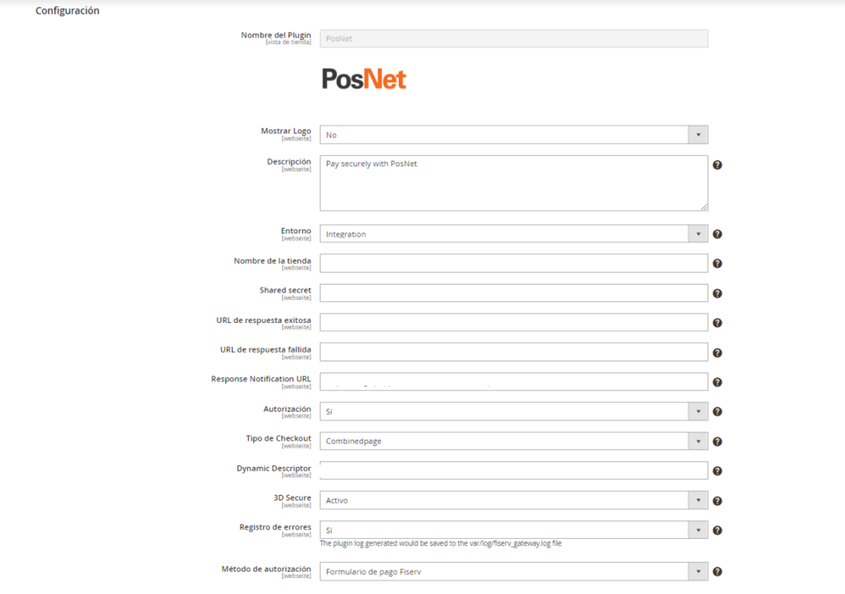
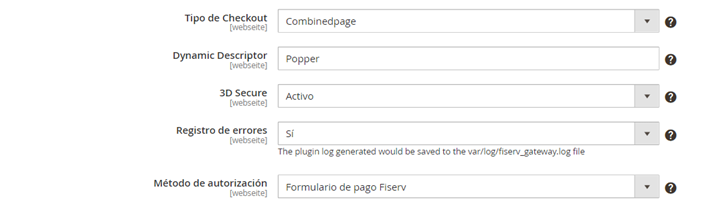

Applicable configuration in Mexico (LAN)
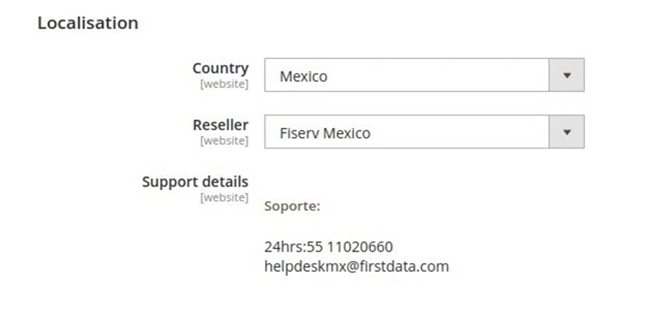

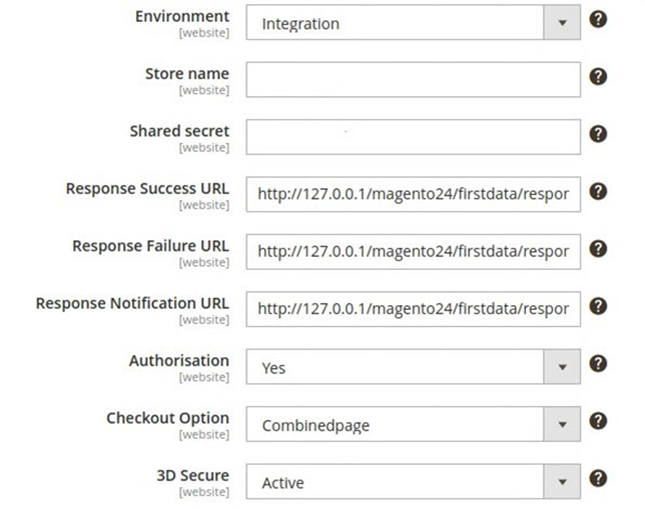
URL Configuration
The plugin contains prebuilt URLs to process the transaction completely. If a custom interface is needed, it is necessary to develop it on your own. If default URLs are required, it is necessary to maintain the configuration as shown in the following image:

Successful Response URL: URL to which the cardholder will be redirected in case of successful transaction.
Failed Response URL: URL to which the cardholder will be redirected in case of failed transaction.
Notification URL: URL that will receive and process notification of transactions.
Authorization: If the “Capture Fee Immediately” checkbox is selected, it will generate Sales transactions. These transactions involve charging the cardholder's available balance at the time of purchase.
On the contrary, if this checkbox is not selected, all entered transactions will be Pre-authorizations.
Warning:
Please review the Definition of Transaction Types section to understand the Sale, Pre-authorization, and Complete Authorization transaction types.
Checkout Type: Select Combined (consolidates payment method options and payment method into a single page).
3D Secure: Enabling "Activated" means enabling the 3DS protocol in Full Payment Authentication mode. To ensure the proper functioning of the payment ecosystem, Mastercard requires the implementation of 3D Secure as a mandatory requirement, promoting consumer authentication with the card issuer before requesting authorization. Under this mode, the issuer assumes responsibility for a chargeback due to unauthorized purchase, offering payment guarantee. The mere use of the service implies acceptance of the terms of use. The Service may have additional costs. Please consult with your FISERV account executive to avoid fines from the card brands.
Debug Log/Registro de Errores: Enable as it will contain logs referring to rejected transactions/operating errors.
Authorization Method: The drop-down menu will give you 2 options, you must select “Hosted Payment”.
Fiserv Payment Form: (“Hosted Payment”). Redirect to our secure site to enter sensitive cardholder information.

Own Form / Merchant Interface: It allows you to stay on your site and process the transaction without redirecting to our secure site.
Note
The merchant's site is responsible in the event of using Hidden Authorization (payment form) to comply with the Payment Card Industry Data Security Standard (PCI-DSS). Only if your business is PCI-DSS compliant can you enable this option; otherwise, it may be subject to fines from card brands.
Installment Plan Configuration (Interest-Free Months)
If your merchant wants to offer installment plans (interest-free months), you will need to define the plans that will be displayed on your payment page. These plans are defined by specifying a label, a minimum amount, a maximum amount, and the number of installments. Below is an example of standard configuration for a merchant.

Important
Set the Diferimiento (Deferral) parameter to 0 at all times and never check the "Months with Interest" checkbox if the Merchant has not been enabled with installment plans.
Label: The description of the label will be displayed in the interface e.g.: Plan NOW 3
Floor Amount: Minimum amount to enable payment option e.g.: 1000
Maximum amount: Maximum amount to enable the payment option e.g.: 100000
Calculation: Total number of Payments, i.e.: 13
Delay: Delay (in days) between payments (always place 0)
Installment with Interest: Always place NO.
Local Payment Methods
It is possible to choose various local payment methods from the Payment Method dropdown menu.
Important
In Argentina (ARG) and Uruguay (ROU), this option must be set to NO since the plugin does not have local payment methods available.
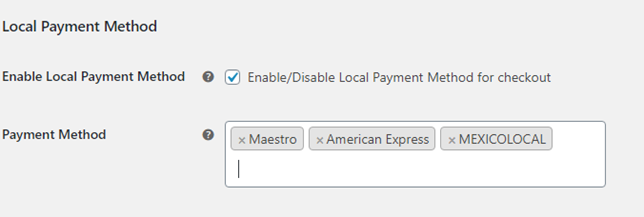
When enabling the local payment method, the payment screen will provide the option for the user to choose the local payment method during the payment process.
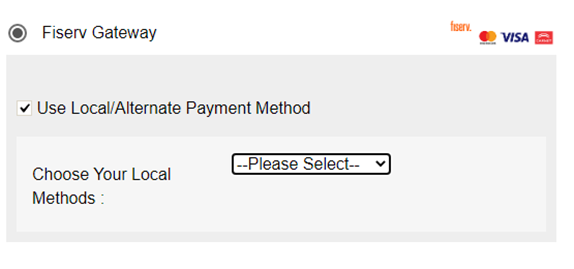
The Fiserv Payment Gateway option should be available on the payment page. Make sure your website complies with PCI.

Multi Language Support
You need to download Magento OpenSource translations on https://amasty.com/knowledge-base/add-Magento OpenSource-2-language-pack.html
Follow these steps to install them.
-
Create a folder with the language location code as its name and unzip the language pack in this folder.
-
Execute the following CLI statement:
cd <Your Magento Opensource2 Installation directory>
php bin/Magento Opensource setup:upgrade
php bin/Magento Opensource setup:static-content:deploy [ locale_code]
To translate the First Data plugin text, go to System>>Configuration.
- In the location options, change the location menu to the desired language (currently, the plugin supports English and Spanish)
- Save the configuration by clicking on the “Save Configuration” button.
- Update the cache in System>>Cache Management
- You can view the translated review page for the First Data Gateway plugin as shown below.

Updated 2 months ago