Woocommerce
Introduction
With the WooCommerce plugin, you will be able to integrate our eCommerce payment gateway without requiring software development or source code. This involves importing a .zip file (plugin) into the WordPress admin panel and configuring it with the credentials provided.
Technical Requirements
Before starting the installation and configuration, please verify that the following technical requirements are met:
- Wordpress version 4.9 or higher (minimum 128 MB of memory).
- Woocommerce >=6.3
- PHP >=8.1 or higher.
- MySQL 5.6 or higher.
- HTTPS Support
You can check WordPress requirements at the following link: https://wordpress.org/about/requirements/ and WooCommerce requirements at https://docs.woocommerce.com/document/server-requirements/
Installation Guide
-
Download the Plugin here
-
Check that the “Permanent Links” (permalinks) are not configured as plain. You can modify this option within your Wordpress environment under Settings >> Permanent Links >> Common Settings.
-
Select the “Plugins” section and press “Upload Plugin”.
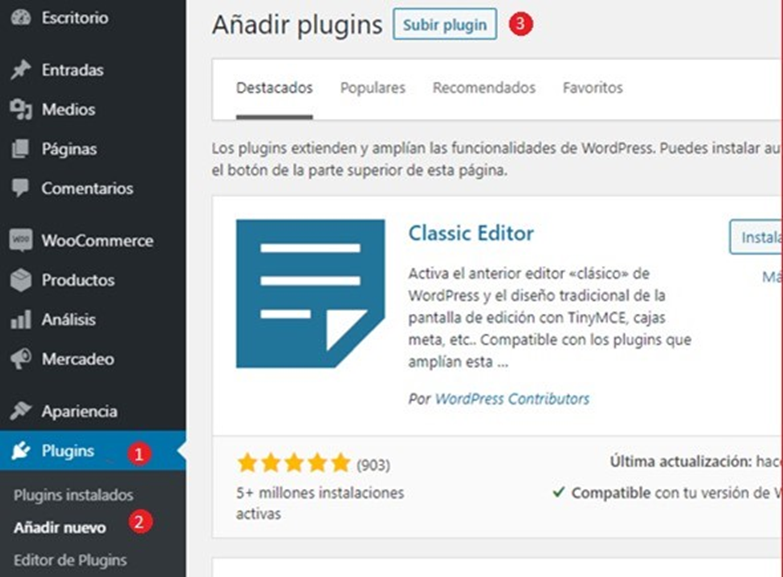
- Press the “Choose File” button
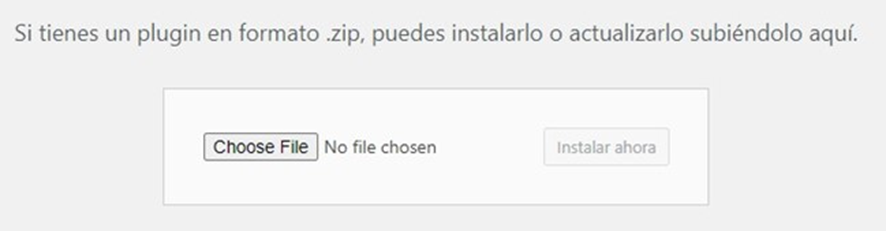
- Select the downloaded file as shown below

- Press the Install Now button and wait for the installation to finish.
Configuration
To configure the plugin, it is necessary to have Affiliation, Store Id and SharedSecret provided by Fiserv.
- Go to the WooCommerce link on the left side of the page and select the Settings option
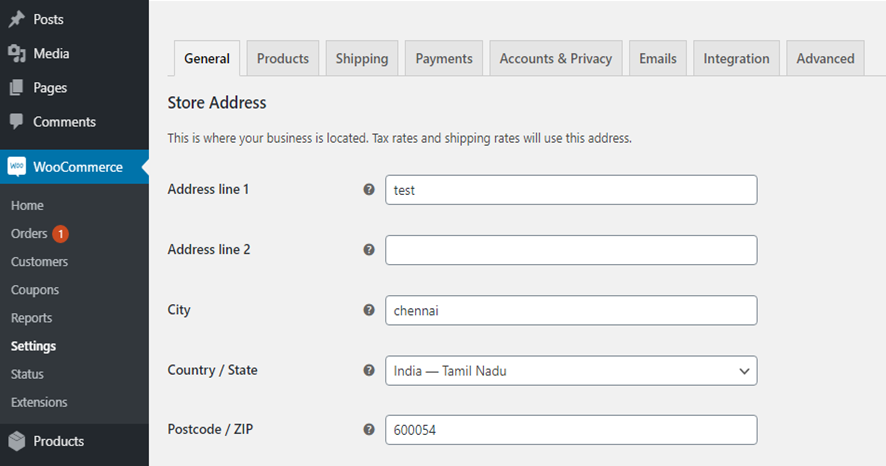
- Select the Payments tab Validate that the Fiserv method is in the payment method options, then select the Set up option

- You can see the plugin configuration page as shown below
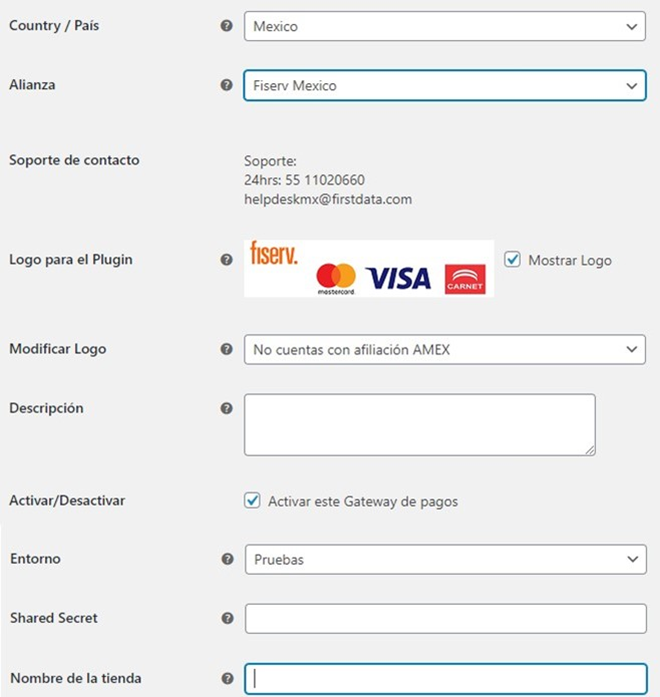
- Complete the information according to the following parameters:
- Country: Select the country where your merchant operates.
- Reseller: Select the corresponding reseller (information provided by Fiserv).
- Logo: If you want to display the dealer logo on the payment page, select the "Show Logo" checkbox. By enabling the reseller logo, it will be displayed on the payment page as shown below.
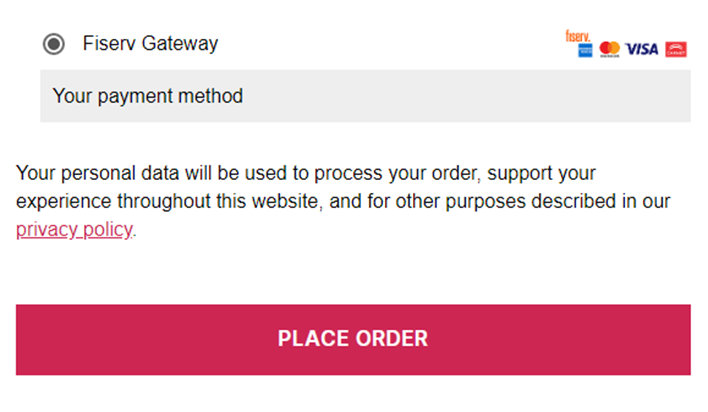
- Change Logo: You can select an option to display a different logo for the country of Mexico based on the store ID for payment via the Amex card.
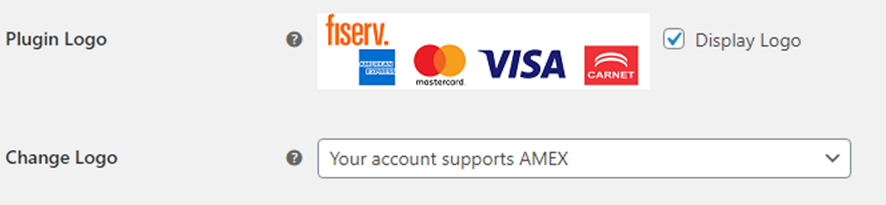
- Description: Text that the cardholder sees when viewing the payment option; for example, “Card payment”.
- Enable/Disable: Indicate if our payment gateway is enabled on your Woocommerce site.
- Environment: Allows you to select whether transactions will travel to a Test or Production environment.
- Shared Secret: Key assigned to your merchant (password) within our gateway.
- Store Name: Also known as Store ID, it is an identifier for your merchant on our platform. Please note that Store ID and SharedSecret are different in each environment.
URL Configuration
The plugin contains prebuilt URLs to process the transaction completely. If you need a custom interface, you will need to develop these URLs on your own, at your own risk, to update the order, make modifications to details, inventory, and cart based on the Fiserv Gateway response.
If you want to use the default URLs, leave the configuration option blank.

Successful Response URL: URL to which the cardholder will be redirected in case of successful transaction.
Failed Response URL: URL to which the cardholder will be redirected in case of failed transaction.
Notification URL: URL that will receive and process notification of transactions.
Authorization: If the “Capture Fee Immediately” checkbox is selected, it will generate Sales transactions. These transactions involve charging the cardholder's available balance at the time of purchase.
On the contrary, if this checkbox is not selected, all entered transactions will be Pre-authorizations. .
Warning
Please review the Definition of Transaction Types section to understand the Sale, Pre-authorization, and Complete Authorization transaction types.
Checkout Type: Select Combined (consolidates payment method options and payment method into a single page).
3D Secure: Enabling "Activated" means enabling the 3DS protocol in Full Payment Authentication mode. To ensure the proper functioning of the payment ecosystem, Mastercard requires the implementation of 3D Secure as a mandatory requirement, promoting consumer authentication with the card issuer before requesting authorization. Under this mode, the issuer assumes responsibility for a chargeback due to unauthorized purchase, offering payment guarantee. The mere use of the service implies acceptance of the terms of use. The Service may have additional costs. Please consult with your FISERV account executive to avoid fines from the card brands.
Fiserv Payment Form: (“Hosted Payment”). Redirect to our secure site to enter sensitive cardholder information.
Error Log: Enable as it will contain logs referring to rejected transactions/operating errors.
Authorization Method: The drop-down menu will give you 2 options, you must select “Hosted Payment”.

Own Form / Merchant Interface: It allows you to stay on your site and process the transaction without redirecting to our secure site.
Note
The merchant's site is responsible in the event of using Hidden Authorization (payment form) to comply with the Payment Card Industry Data Security Standard (PCI-DSS). Only if your business is PCI-DSS compliant can you enable this option; otherwise, it may be subject to fines from card brands.
Plan Setup (Interest-Free Months) Woocommerce
If your merchant was affiliated under the interest-free months scheme, you will need to define the plans that will be displayed on your payment page. These plans are defined by specifying a label, a minimum amount, a maximum amount, and the number of installments. Below is an example of standard configuration for a merchant.
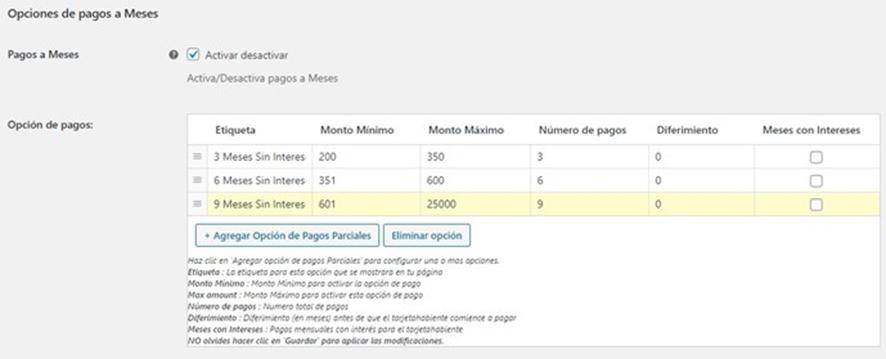
It is important to set the deferral parameter always with a value of 0 and never check the “Months with interest” checkbox.
Local Payment Methods
It is possible to choose various local payment methods from the Payment Method dropdown menu.
Important
In Argentina (ARG) and Uruguay (ROU), this option must be set to NO since the plugin does not have local payment methods available.
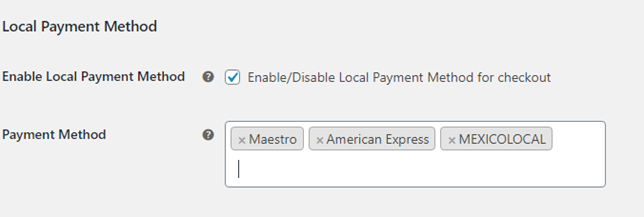
When enabling the local payment method, the payment screen will provide the option for the user to choose the local payment method during the payment process.
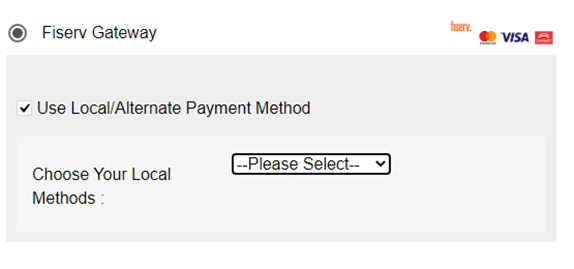
The Fiserv Payment Gateway option should be available on the payment page. Make sure your website complies with PCI.

Multi Language Support
If required, it is possible to change the language on the administrator's settings screen.
Settings > General > Site Language
- Install Code Drop: Install our code drop with language support enabled. The add-on is currently compatible with English and Spanish.

Updated 4 months ago