Cancellations and Refunds
Cancellation involves canceling a sale or a pre-authorization. In the case of a sale, the cancellation can only occur on the same day as the transaction date. The effect of a cancellation is that the sale transaction is not settled to the merchant, and it is not recorded in the cardholder's account statement.
If a cancellation is performed on a pre-authorization, the funds become available in the cardholder's account, and the transaction cannot be captured by the merchant. Neither the pre-authorization nor the cancellation appears in the cardholder's statement or in the merchant's settlement.
On the other hand, in the case of a refund, the merchant will see both a sale transaction and a second refund transaction in their settlement. The cardholder will also see both transactions in their statement.
Reversals
Cancellations are transaction reversals and can be processed before 23:30 on the day the sale was made.
Important
You can only cancel a transaction if the batch closure has not been completed with the sale.
The process to cancel orders is as follows:
- Click Reports in the main menu bar.
- Specify the time period: Select any of the time periods mentioned or enter a specific range of dates.
- Click Submit Inquiry.
- Select the # of the Order you want to Cancel
- Click on Cancel
- A page will appear displaying the results from the reversal/cancellation

Refunds
Returns funds to a customer’s card for an existing order in the payment portal. To process a refund, you need to have the order number (which you can find in your reports). You can reimburse the total or partial amount of an order.
Follow the following steps to process a return:
- Go to the Reports page and select the Orders option:
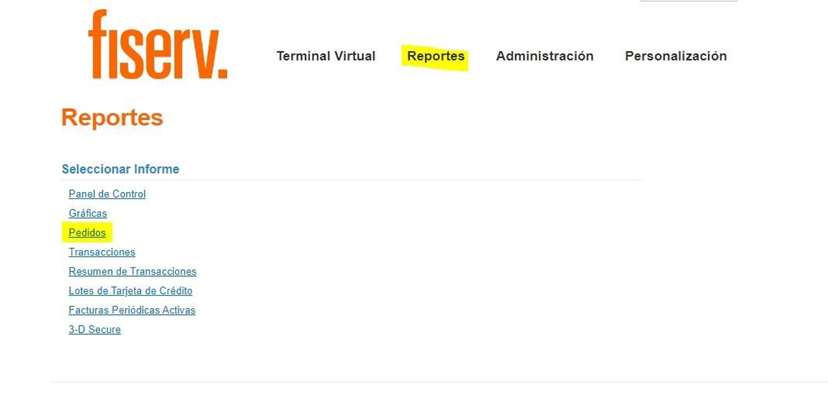
- Use filters based on the information you have about the order to be refunded.
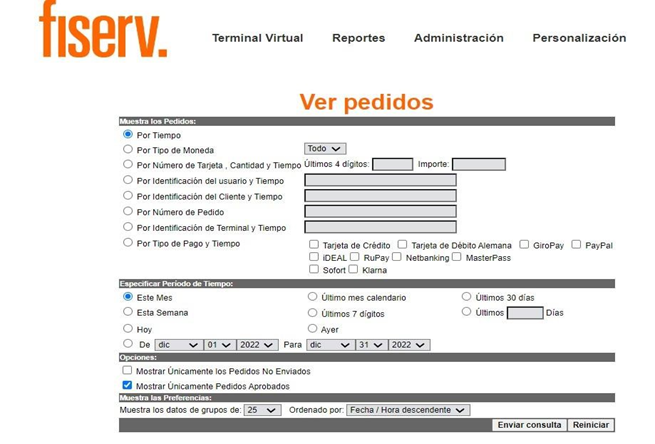
- Select the order to refund by clicking on the blue link.
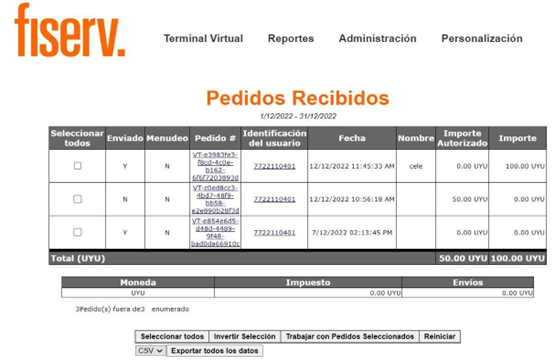
- Review all fields to ensure you have selected the correct order. It may be necessary to expand some sections at the bottom of the page to view the necessary fields. If it is not the correct order, click Back in your browser to return to the previous page and retrieve an alternative order.
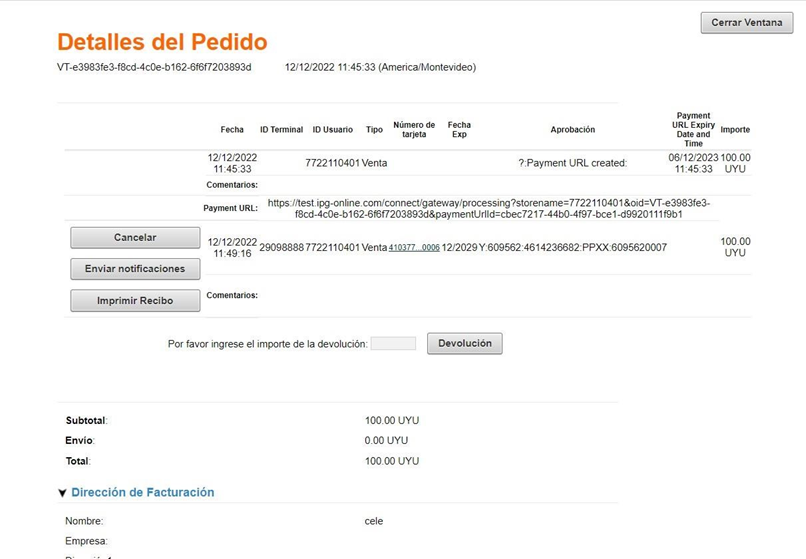
- If this order is correct, enter the refund amount in the Refund field.
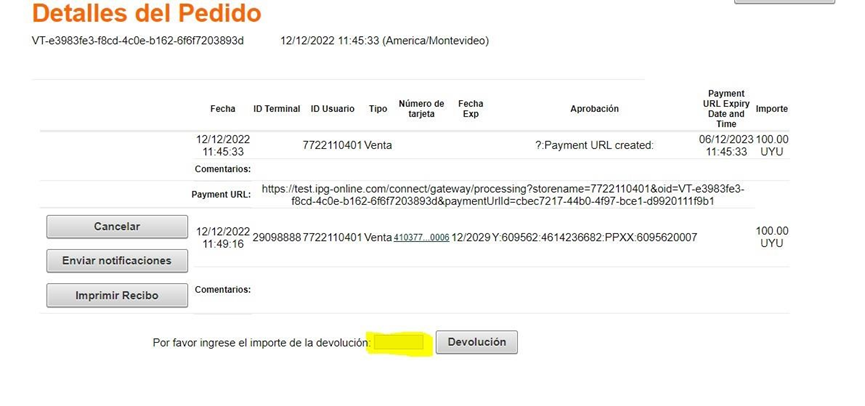
- Click on Refund. If all entries in the form are valid, a page will appear informing the Transaction Result, indicating whether the refund was approved or rejected.
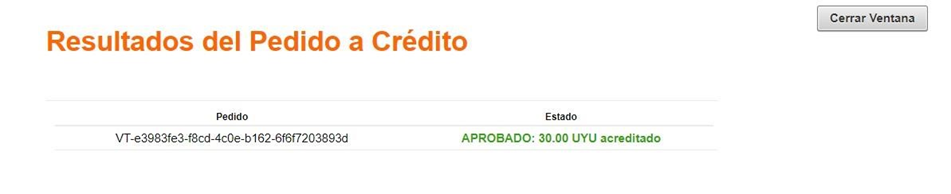
Updated 4 months ago